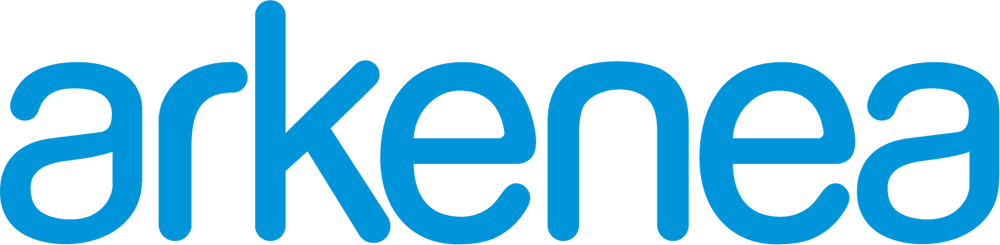How To Create A Mobile App Explainer Video For Under $100
- May 19, 2015
- Posted by: Nidhi Shah
- Category: Healthcare App Development

Explainer videos can be a great way to improve conversions for your app. It’s estimated that explainer videos increase rates of purchasing a product by up to 85%, such as Crazy Egg’s homepage demo video drove an extra $21,000 a month in new income.
A demo or product/service explainer video also increases the chances of the press picking up your story as it lets them know if it’s worth downloading and testing further. If you’re still, however, wondering how to build an app, check our detailed guide on the topic.
However, hiring an agency to build your explainer video can be quite expensive. At one end, you could hire a freelancer from Fiverr, which may cost you anywhere between $5 to $50, or hire a professional agency where the prices can range between $3,000 to $15,000.
There is an alternative though. If you have some time at hand and are willing to leverage your network, you can actually build an explainer video yourself ground up.
Here is a step-by-step process for creating an app explainer video yourself, which doesn’t look like a home video.
Step 1: Plan the contents and length of the video
You might have a ninja app with many attractive features, but don’t try to fit in every feature in the video, it will simply confuse your viewers.
It’s important to keep the explainer video short and get to the point fast as the internet users have a short attention span. A short video pitching a story in 90 seconds will most often be more effective than a 5 minutes production.
The video should highlight the core value of your mobile app and the benefit thereof. A feature list is relevant to the user only when they’re interested in the concept. So tell them how they can benefit by using this app and how does it solve their problems.
Step 2: Create a storyboard
Think of storyboard like a comic strip.
A storyboard is a sequence of drawings with some directions and dialogue, representing the shots planned for an explainer video, just like how you build a prototype for your app.
Storyboard/illustration gives you a flow for the explainer video. You can just sketch it out on a piece of paper. Simply write down the order of the screens and what you will demonstrate on each screen. This will give you a good idea of sequence of the shots and how the final video will look like.
You can also mark the average shot length (ASL) in the storyboard to make sure you don’t exceed the decided video length.
If you lack drawing skills or just don´t have enough time you can use tools such as Storyboardthat and Storyteller for creating your storyboard.
Pro Tip: If you’re at an early stage with just an app idea, app development company Arkenea can help you design and develop a native or a cross-platform mobile application.
Step 3: Write a script
A script is like a foundation for your explainer video. It is proven that unscripted explainer videos often miss out the most important details. However, if you feel that your visuals are strong enough to tell a story, you can do without a voice over script. Clear App Demo Video is an example for this.
Here are the few essentials for writing a good script:
- Content – Before starting your script, survey and figure out the pain points, objections, concerns and FAQs of your potential audience. This can be done through your blogs, social media, Emails or even on one-to-one basis. Use these points as the brief for your script.
- Format – The universal format for a product demo script is to start by pointing out a problem. Then indicate that you have a solution, aggravate the problem further and show benefits of your solution. End the script with a call-to-action, such as buy or sign-up for the app.
- Writer – Your script should explain your app in the most apt way. Prefer writing your own script because you know your business best. You can get it edited from someone later.
- Length – Don’t write a script which is longer than 2 minutes. When you are writing it, keep in mind that 120-150 words roughly translate into a minute of video. Most professional speaker and podcast hosts speak approximately 145-160 words per minute (wpm). The transitions, audio effects, credits will increase the length of your explainer video further.
- Language – This can be a huge list. But few important points are use easy words and short sentences. Use conversational language such as ‘You’ instead of ‘People’. Avoid putting words that sound similar, such as app and map. Do not offend or insult any other competition in your script.
If you want some handy tools for writing your script, Celtx, Storyist, ScriptBudyy and RawScripts are few options.
Step 4: Record a Voiceover
You can either record a voiceover by yourself, hire a pro, or use a text-to-voice tool. A professional voice though can enhance the perception of your product. There are some great professional individuals you can hire on Fiverr for this specific requirement.
However, if you feel confident of recording the voiceover yourself, here are few things you should keep in mind:
- Practice the script and record a demo to make sure it all sounds right. Listen to the audio playback with headphones.
- The voiceover needs to have a clear pronunciation and bold voice.
- Position the microphone right; not too close, not too far from the narrator’s mouth.
- Turn off all the noisy elements in the recording room.
Adobe Audition, Sony Sound Forge and ProTools are few softwares for recording a voiceover. Audacity and NCH Audio are internet-based tools for recording an audio.
Step 5: Create the explainer video
The next step is to create the explainer video based on the different format options available to you.
As seen around us, some of the popular explainer video styles are:
- Live action – This is the most popular format for app demo videos. This involves describing your app with actors and a live demonstration. It needs a proper camera setup, lighting, props, actors and a live location. Although, some of the most popular videos were shot using an iPhone and a creative setting. You can set yourself up to talk into the camera or get someone to volunteer from your network.
- Screencast – Most affordable format to show how your app works. You can capture the screen using softwares such as Screenr, Screencast-O-Matic, Camtasia or Screenflow. This essentially highlights the key features or reasons why someone should use your mobile app.
- Animation Videos – Animation videos can be either 2D, 2.5D or 3D. You can use animated explainer video softwares such as Wideo, GoAnimate or AppleMotion. The learning curve in creating an animated video is much higher, so this may not be your best first option if you don’t already have experience in animation. A robust alternative to that is Whiteboard animation, as discussed next.
- Whiteboard – It involves the description of things through pictures or text drawn on a whiteboard by an animated hand. VideoScribe and PowToon are tools for creating whiteboard videos and the learning curve is very short. With a bit of creative thinking, you can create your own whiteboard animation explainer videos within a few hours.
#Step 6: Add Music and Graphics
Music gives your demo explainer video a certain personality and brings the visuals and voice over to life. Pick the music according to your narration, tone of the video and target audience. Some of the tools for getting free background music are RoyaltyFreeMusic, PurplePlanet and JewelBeat.
Graphics will further enhance your video. If required, you can add additional graphics to support your visuals and narration.
#Step 7: Edit the explainer video
This is your post-production stage.
All your hard work will fall apart if the explainer video is not edited well. Editing will give you the final product by putting everything together. All the elements produced in above mentioned steps will be put on the edit table to create the explainer video.
iMovie, Final Cut Pro, Adobe Premiere Elements are some of the popular tools for video editing.
Do’s and Don’ts for creating an app explainer video
The Do’s
- Do make sure the explainer video is simple, concise and informative.
- Do make sure the video plays on all platforms, browsers and devices.
- Do take out time to watch other popular explainer videos.
- Do adhere to a set tone, style and branding in the video which is consistent.
- Do use keywords in the title and meta data of the video to optimize for search discovery.
The Don’ts
- Don’t use long static shots in the video.
- Don’t say everything in your script, let visuals also do some talking.
- Don’t use tasteless special effects.
- Don’t compromise on audio quality, lighting and editing of your explainer video.