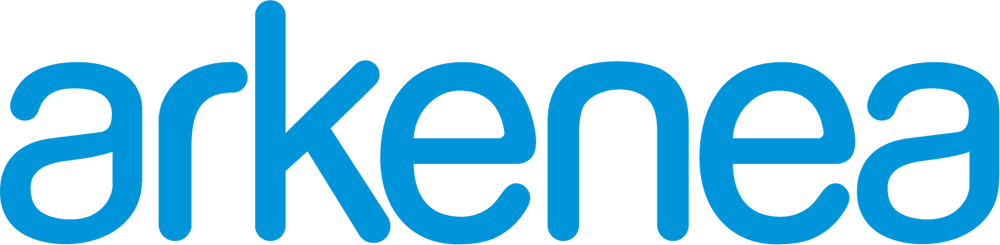- June 10, 2019
- Posted by: Dr Vinati Kamani
- Category: Healthcare App Development
Android and iOS apps follow two distinct design principles, and designing a mobile app for both these platforms is a different experience which requires significant attention to detail.
Before we dive deeper into the Android app design fundamentals, ensure you choose the right Android framework, since it can have an impact on the UI/UX capabilities it would offer for customization.
Following the material design principles outlined by Google and incorporating the same in UI design of your Android app is the key to kickstarting the design process when developing an Android app.
How is designing for Android different than iOS?
Apple follows a flat design methodology with its iOS human interface guidelines. Android app design, on the other hand, gives significant importance to depth, patterns and use of shadows in its material design guidelines.
According to Google, “Material Design is inspired by the physical world and its textures, including how they reflect light and cast shadows. Material surfaces reimagine the mediums of paper and ink.”
For ensuring the best Native android app design, it is important to understand the difference between Android and iOS platforms. The design principles not only vary in terms of looks, the structure and user flow also vary across both these platforms.
1. Navigation patterns
The biggest and the most obvious difference between the two is the user navigation patterns. Android users are conditioned to have a back button at the bottom of their Android devices that takes them back to the previous screen on the navigation menu. This is designed to ensure greater accessibility to the users while handling the device single-handedly.
In case of iOS, the back button is typically located on the top left corner of the screen. Users can also go back by using gesture control and swiping across the screen from left to right. A similar action in Android apps would simply switch tabs leading to a different screen instead of going back.

Source: Muzli
2. Native UI elements
The icons, buttons and other functional elements like input fields, checkboxes and switches are discrete in case of both Apple and Android native apps. The crossover of these across platforms hinders the user experience and decreases user trust in the app.
Consistency of the Native Android UI elements in the Android apps is considered as a best practice to ensure an enhanced user experience design. iPhone users make use of tab bar while in case of android design, navigation drawers are what the users are accustomed to.
The shape of the buttons and icons varies across both platforms as well. Android buttons are characterized by sharp edges and elevated platforms. iOS buttons, on the other hand, tend to have rounded edges with a generally flattened structure.

Buttons in material design (left) and human interface design (right)
Source: Material.io
Best Practices while designing Android apps
1. Responsive Layout
Since Android apps have to cater to a large range of devices, responsive design is of critical importance. There is also a considerable variation in the screen densities across the range of Android devices.
Higher density screens have more pixels per inch as compared to the low density counterparts. The same UI elements would appear smaller on high density screen and larger on low density screens bringing in challenges to ensure a responsive layout.
Material UI incorporates the use of density independent pixels (dp) that appear uniform irrespective of the actual screen density. A dp is equivalent to a physical pixel on a screen that has a density of 160. Use of dp by app designers in android app development ensures a consistent layout across the various devices.

Density Independent pixels in Low density (left) and High density (right) screens
Source: Material.io
The size and usability of touch targets across different devices should also be kept in mind while designing a responsive app. The recommended size for an ideal touch target is 48×48 dp which is around 9mm in physical size.
2. Follow the visual hierarchy
Following a visual hierarchy allows for easier in-app navigation. It lets the users know where they are within the app and get the necessary cues to guide them towards their next action within the app.
Android apps need to incorporate visual as well as touch feedback within the user interface in order to facilitate in-app user navigation.
The most important element on the app screen should have the most weight associated with it in order to draw the user’s attention to it. The size and color of the UI element that you want the user focus to end on should make it stand out from the background clutter.

Source: Androidcentral
Uber app is a great example of using color and weight to draw out user attention.
3. Incorporate bottom navigation bar
The bottom navigation bar is important for accessibility and allows movement within the primary destinations within the Android app. Our software developers successfully implemented the same while designing VIVA, an Android bar app that lets users discover new venues, apply for promotions and even whip up drinks themselves.

The bottom navigation bar consisted of 5 icons. Each icon was paired with a short description that made the destination where the icon leads clear to the users. Following the material design guidelines, our design team also ensured significant differentiation between active and inactive icons and labels by incorporating a difference in contrast between the two.
4. Floating action button
The floating action button at the bottom right corner of the mobile screen is a trademark of Android app design. Incorporation of the action button within the app is in accordance with the accessibility principle of material design.
These buttons represent the primary action to be taken on every screen and is generally enclosed in a circular container that is in vivid contrast with the background. They should ideally be used for constructive or positive actions.

The design of the floating action button consists of a commonly used, easily understandable, non-ambiguous icon that easily communicates the purpose of the button. Use of text in the button is not recommended. In case incorporation of text is a must-have, use of an extended FAB should be done.
Summing up
The material design principles do not apply solely to Android apps. There have been several examples of successful apps that incorporate these mobile app design principles in both Android and iOS apps.
Instagram includes a bottom navigation bar in both Android as well as iOS apps to provide a uniform user experience. The floating action button is a part of the gmail app in both iOS as well as Android variants.
Material design just gives a foundation for designing of apps that result in high-quality digital experiences.
Arkenea has the experience
If you are looking to hire an app design company that understands the nuances of design and result in the development of experience-rich apps, your search has brought you to the right destination.
With 10+ years of experience in mobile app design and development space and a number of award-winning apps in our portfolio, Arkenea is best suited to partner with you on your app development journey.
Get in touch with us by contacting us for a free quote. We would love to hear about your app idea!